Table of Contents
My Services
- Viewing the Service List
- Log in to your Zonaku account.
- In the left navigation menu, click "My Services" under the Service Manager section.
- A list of your services will be displayed, showing details such as service name, status, creation date, and expiration date.
- Searching for a Service
- Go to the "My Services" page.
- Use the "Search Service" field or "Filter" option at the top of the service list.
- Type the service name or relevant keywords.
- The search results will be displayed based on the keywords entered.
- Viewing Service Details
- Locate the service you want to view in the service list.
- Click the "Actions" button on the right side of the selected service.
- Select "Details".
- You will be redirected to the service details page, which contains information such as the service code, status, admin panel URL, deployment details, and more.
- Changing Service Status to Maintenance
- Open the service details page of the service you want to switch to maintenance mode.
- Navigate to the "Actions" tab.
- In the Service Status section, click "Set to Maintenance".
- Confirm the status change to maintenance mode.
- Temporarily Stopping a Service
- Open the service details page.
- Go to the "Actions" tab.
- In the Service Status section, click "Stop".
- Confirm the service suspension. The service status will change to Stopped.
- Extending a Service
- Open the service details page of the service you want to renew.
- Go to the "Actions" tab.
- Click "Extend".
- Follow the given instructions to complete the renewal process.
- Updating Service Configuration
- Open the service details page.
- In the Main Service section, find the "Customize" option.
- Click "Customize" to edit the service title, logo, and content.
- Save the changes after completing the configuration.