Table of Contents
Order New Service
- Access the Order Page
- Log in to your Zonaku account.
- In the left navigation menu, select "Order New Service" under the Service Manager section.
- Select a Service
- In the Services section, choose the service you want to order (e.g., Ecommerce Apps).
- Make sure the selected service matches your needs.
- Choose a Server Option
- Select the desired server type, such as:
- Basic: A budget-friendly solution for small businesses.
- Custom: A fully customizable server for scalable businesses.
- My Own Server: Use your own server while Zonaku handles deployment.
- Once selected, the server option will appear in the order summary.
- Select the desired server type, such as:
- Review Order Summary
- Check the Summary section for details, including:
- Setup fees
- Monthly subscription fees
- First payment and subsequent charges
- Ensure all details are correct before proceeding.
- Check the Summary section for details, including:
- Enter a Promo Code (Optional)
- If you have a promo code, enter it in the Promo Code field.
- If the code is invalid, an error message "Promo code not found" will appear.
- Choose a Payment Method
- Select an available payment method, such as Manual Transfer.
- Double-check the total amount to be paid.
- Confirm and Complete the Order
- Tick the checkbox "I have read and accepted the Service Terms".
- Click the "Order" button to complete the purchase.
Once the order is completed, you can view your purchased services in the "My Services" menu.